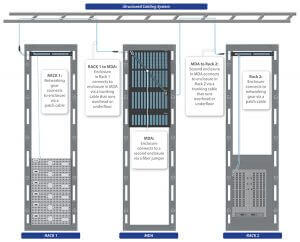1 Information sources
Information for this document can be collected from the following sources:
· Customer’s representative
· Site survey
· Available documents and architectural drawings (see below)
· Local authorities, having jurisdiction
· Other subcontractors
2 Recommendations
· Never believe or assume, always check
· Collect all data from the customer in written form
· Use the latest version of your vendor’s Design Manual
· Use BICSI TDMM manual
· Use cabling standards
3 Customer Documentation
Request that the customer provides all or some of the following documents and drawings:
· Site plan
· Floor plans
· Elevation plans
· Roof plans
· Reflected ceiling plans with light fixture locations
· Power plans with possible EMI sources
· Outlet location plans
· Mechanical plan with HVAC duct locations
· Sprinkler plan with sprinkler pipe locations
3.1.1.1 Site plan
· Is it available?
· Does it contain property lines, building outlines, water and gas pipe lines, power lines
(aerial/buried/underground), trees, roads, other obstacles?
4 Applications Considerations
4.1.1 Horizontal Applications
· What services are to be provided to work areas (voice, data, video, other)?
· What are the requirements of each service per work area (number of copper pairs per
application, number of fibers per application)?
4.1.2 Intrabuilding Backbone Applications
· What services are to be supported by the backbone cabling (voice, data, video, other)?
· What are the requirements of each service (number of copper pairs per application,
number of fibers per application)?
4.1.3 Campus Applications
· What services are to be supported by the backbone cabling (voice, data, video, other)?
· What are the requirements of each service (number of copper pairs per application,
number of fibers per application)?
5 Architectural Considerations
· Equipment Room (ER)
· Telecommunications Closets (TC)
· Backbone Pathways
· Horizontal Pathways
· Entrance Facility
· Grounding and Bonding System
5.1 Equipment Room
5.1.1 Location
· Identify desirable ER location of the equipment room on the site plan
Size
· Height and width
· Usable floor space
· Usable wall space
· Ceiling height
· Power feeder location
5.1.2 Served Systems
· What equipment is to be placed in the equipment room?
· Identify type, size, weight and manufacturer’s installation requirements
5.1.2.1 Mounting of Connecting Hardware
· Identify the preferred method of mounting the connecting hardware (wall-mount, rackmount,
cabinets)
5.1.2.2 Mounting of Active Equipment
· Identify the preferred method of mounting the active equipment (wall-mount, rack-mount,
cabinets)
5.1.3 Approved Grounding
· Is it available?
· Mark location on the site plan
5.1.4 Means of bringing in heavy equipment available?
· Elevator rating
· Elevator door size
5.1.5 Floor-loading capacity
· Check that floor-loading capacity is adequate for heavy equipment which will be placed in
the equipment room.
5.1.6 Climate control system
· Is it available?
· What type (dedicated/non-dedicated)?
· Humidity control available?
· Temperature control available?
· Dust and contaminant control available?
· Is climate control system operation continuous?
5.1.7 Fire-extinguishing system
· Is it available?
· What type?
· Fire extinguishers available?
· If needed, consult local fire inspector
5.1.8 Firestopping
· Locate fire barriers, check their ratings
· Locate possible penetrations in fire barriers that may require firestopping
· If needed, consult local fire inspector
5.1.9 Lighting system
· Is it available?
· What capacity?
· Is it adequate?
· Is emergency lighting needed?
5.1.10 Possible EMI sources
· Location
· Type
· Mark EMI sources on the site plan
5.1.10.1 Possible hazards
· Locate any sources of water flooding, seepage, steam, heat, corrosive atmosphere
· Mark them on site plan
· Is the equipment room located above any threat of flooding?
5.1.11 Electric Power
· Number and location (mark on the equipment room plan)
· Is it adequate?
· Is power quality adequate for operating electronic equipment?
· Is emergency power system available?
· If needed, consult the electric power subcontractor
5.1.12 Plywood wall covering
· Is it available (in case of wall-mounting)?
· Is it void-free and fire-rated or coated with at least two coats of fire-resistant paint?
· How reliable is its mounting?
5.1.13 Access and proximity to entrance facility
· Locate entrance facility and determine distance and available pathways to the equipment
room
· Mark entrance facility location on the floor plan
5.1.14 Access to Backbone Pathways
· Identify and mark the location and size of backbone pathways on the equipment room plan
5.1.15 Space for internal cable pathways inside equipment room
· Is it available?
· What are customer preferences (cable trays, access floor)?
5.1.16 Dust and Static Electricity
· The floor surface must not produce dust and static electricity.
· What type of floor surface is present?
· Is it adequate?
5.1.17 Doors
· Is the door fully-opening or removable?
· Is the door lockable?
· What size (width, height)?
The size must be appropriate for bringing in the hardware and equipment.
5.1.18 Security
· What security means are available?
· What are customer requirements?
· Does any other building service pretend to share ER?
5.2 Telecommunication Closet
This step must be repeated for every telecommunications closet in the building.
5.2.1 Type and Location
· Identify and discuss possible location of the telecommunications closet on the floor plan
· Identify and discuss its type (cabinet/shallow closer/enclosed closet)
· Check if the telecommunications closet is accessible from a hallway or other common area
5.2.2 Floor Space Served
· Identify the usable floor space served by the telecommunications closet
· Identify the work areas served by the telecommunications closet
Size
· Length and width
· Usable floor space
· Usable wall space
· Ceiling height
5.2.3 Access to Backbone Pathways
· Identify and mark the location and size of backbone pathways on the telecommunications
closet plan
5.2.3.1 Mounting of Connecting Hardware
· Identify the preferred method of mounting the connecting hardware (wall-mount, rackmount,
cabinets)
5.2.3.2 Mounting of Active Equipment
· Identify the preferred method of mounting the active equipment (wall-mount, rack-mount,
cabinets)
5.2.4 Sharing with other services
· Check if equipment/hardware not related to the telecommunications and its support is
located or pass through the telecommunications closet. The telecommunications closet
may not be shared with services that interfere with telecommunications services.
5.2.5 Horizontal cable length
· Check if location of TC is within the limit of the allowed horizontal cable length
5.2.6 Doors
· Is the door fully-opening or removable?
· Is the door lockable?
· What size (width, height)?
The door size must be appropriate for bringing in the hardware and equipment.
5.2.7 Dust and Static Electricity
· The floor surface must not produce dust and static electricity.
· What type of floor surface is present?
5.2.7.1 Served Systems
· Will the telecommunications closet contain active equipment?
5.2.8 Floor-loading capacity
· Check that floor-loading capacity is adequate.
5.2.9 Future expansions
· Determine customer’s future expansion needs
5.3 Backbone Pathways
· Is it available?
· What type ? (sleeve, slot, conduit, cable racks)
· What size and quantity?
· Location?
· What is the total floor space served by backbone pathways?
· Are vertical shafts available?
· Are they vertically aligned?
· Are they connected to Equipment Rooms and Telecommunications Closets?
· What size and location ?
5.3.1 Firestopping
· Locate building fire barriers and check its ratings.
5.4 Horizontal Pathways
· Are they available?
· What type and size?
· If present, check the fill ratio. What cable is already placed in the pathways?
· Customer preferences?
· Determine the location of EMI sources in spatial relation to the horizontal pathways
· Determine the location of HVAC pathways in spatial relation to the horizontal pathways
· Determine the location of sprinkler pipes in spatial relation to the horizontal pathways
· Check side and top clearances of installed pathways
5.5 Entrance Facility
· Mark location on the floor plan
· Type (underground, buried, aerial)
· Locate the equipment room and determine distance and available pathways to the
entrance facility
· Check if a grounding busbar in the close proximity to entrance facility is available
5.6 Grounding and Bonding System
· Is a separate telecommunications grounding and bonding system available?
· If yes, is it compliant to TIA 607?
6 Horizontal Cabling Subsystem
This step must be repeated for each floor/Telecommunications Closet
· Determine usable floor space
· Determine number and location of Work Areas (mark on the site plan)
· Determine number, type (copper, fiber) and mounting of Telecommunications Outlets per
work area (mark on the site plan)
· Determine needed type of horizontal cable (copper, fiber)
· Determine cabling method (home-run, zone wiring)
· Mark the location of serving Telecommunications Closet
7 Building Backbone Cabling Subsystem
This step must be repeated for each Telecommunications Closet and for each type of backbone
cabling (copper voice; copper data; fiber data).
· Backbone cabling type (copper, fiber)
For copper cable: performance category, total number of pairs, number of pairs per cable
and number of cables
For fiber cable: total fiber count, type (multimode/single-mode), number of fibers per cable
and number of cables
· Number of work areas served by backbone
· Backbone redundancy needed?
· Backbone cabling pathways (see “Architectural Considerations”). Are they adequate?